While Qualtrics offers the ability to insert Javascript into your study, inserting an entire reaction time task or IAT within Qualtrics is difficult. The best way to use reaction times in conjunction with a Qualtrics study is to redirect participants from Qualtrics to an RT task set up on the artsresearch server, then (if necessary) redirect back to Qualtrics. The following instructions will outline how to do just that.
- Set up your reaction time task or IAT using my script. You will need to select the option to make the RT task compatible with Jeff’s survey form template (this won’t work with Bill’s template). Follow the instructions for the template to set up your study on artsresearch—you can discard the “index.html” and “consent.html” pages if you wish so it will go straight to your RT task.
-
Set up your study in Qualtrics as you normally would, up to the point where you wish the RT task to be. Then click on “Survey Flow” and click the option at the bottom to “Add a New Element Here”.
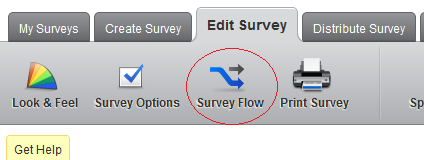
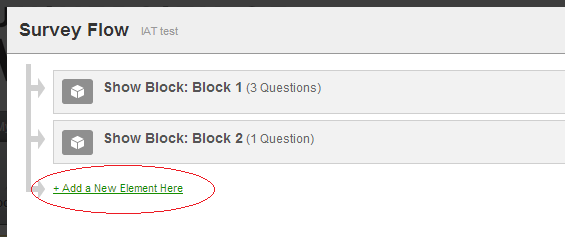
-
Add “End of Survey” from the list of elements.
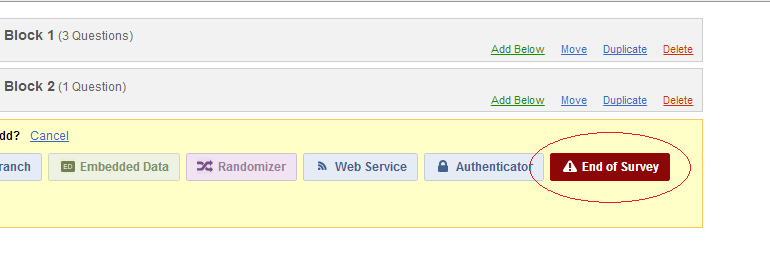
-
In the End of Survey box, click “Customize” and select “Redirect to a URL”. Insert the URL to your RT task in the box. Add the following code to the end of the URL:
?id=${e://Field/ResponseID}(this will save the Qualtrics participant ID into the reaction time data).
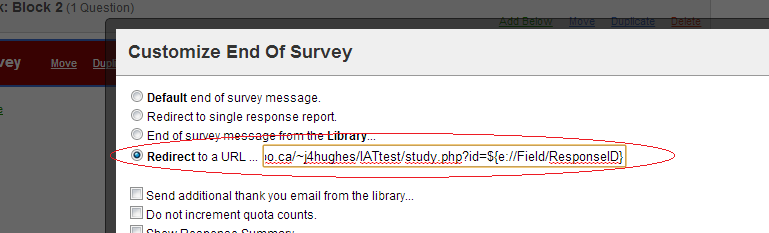
-
If you have further materials after the RT task for which you wish to use Qualtrics, you will need to redirect participants back to a second Qualtrics survey. Set up a “page2.html” in your artsresearch study, with the following code in it:
<script> window.location = "https://psychologyuwaterloo.qualtrics.com/SE/?SID=YOUR_SURVEY&id=[%include:'url_variable','id'%]"; </script>Replace the highlighted text above with the URL to your second Qualtrics study. Leave the text after the ampersand (&). This will send the participant ID back to Qualtrics so that all three parts of the study can be connected later. -
In your second Qualtrics study, click on “Survey Flow” and add a new Embedded Data element at the beginning of the study. Name this element “id”. You don’t need to set a value for this at all, as it will be set through the URL. This will save the participant ID into the data for the second study.
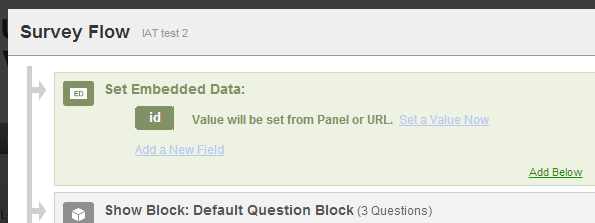
That’s it! Easy as pie! Okay, it’s a little complicated. But this method should make it as easy as possible to combine Qualtrics and reaction time data. Email me (Jeff Hughes) if you need any help!
